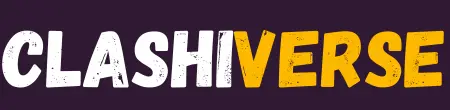While Hogwarts Legacy supports DLSS, you might want to further enhance the available presets for better performance and visuals. By using the DLSS Tweaks tool, you can force DLAA onto any DLSS 3.1 preset, significantly improving image quality.
Hogwarts Legacy is one of those few games that supports DLSS technology, which is a rendering technique used by NVIDIA to improve performance while maintaining image quality. With the help of the DLSS Tweaks tool, you can now enhance the DLSS 3.1 presets used in the game by forcing DLAA onto them.
This wrapper DLL allows you to tweak the presets and apply them to the game, providing better performance and graphics quality. This Hogwarts Legacy DLSS Tweaks guide will walk you through the process of downloading and installing the DLSS Tweaks tool, along with instructions on how to use it in the game.
Additionally, we’ll cover some frequently asked questions about presets and how to verify whether DLAA is active. The source code for the tool is available on the GitHub page, and we’ve included some official uploads for your reference.
For more similar guides, check out our Hogwarts Legacy section.
Hogwarts Legacy DLSS Tweaks
Download: https://github.com/emoose/DLSSTweaks/releases
Wrapper DLL that can force DLAA onto most DLSS-supported games, along with tweaking the DLSS 3.1 presets used by them.
To install just extract dxgi.dll & dlsstweaks.ini next to the games .exe file ( steamapps\common\Hogwarts Legacy\Phoenix\Binaries\Win64), and then edit dlsstweaks.ini with your desired changes (ForceDLAA etc)
(the default INI won’t make any tweaks, you’ll have to edit it first)
Like this (choose preset in FAQ section, or type F in [DLSSPresets]):
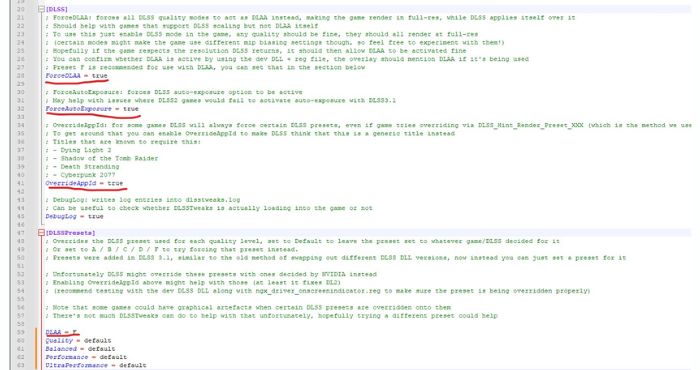
With Force DLAA active all DLSS levels will act as DLAA instead, rendering at full-resolution with DLSS applied to it. The game might be changing mip bias depending on the DLSS level, so feel free to experiment with them. If you want to verify whether DLAA is active you can use the DLSS dev DLL, the INI file mentions how to set that up.
It’s recommended to use this with DLSS 3.1.1 so that the DLSS Presets section can be used (2.x should still work fine, but DLSS Presets won’t have any effect)
You can find 3.1.1 at techpowerup: https://techpowerup.com/download/nvidia-dlss-dll
Download the latest and replace the old one located here
“steamapps\common\Hogwarts Legacy\Engine\Plugins\Runtime\Nvidia\DLSS\Binaries\ThirdParty\Win64”
Be sure to have the game turned off or restart it afterwards
The source code is available on the GitHub page: https://github.com/emoose/DLSSTweaks
Other official uploads:
- Reddit release thread: https://www.reddit.com/r/nvidia/comments/111e0xi/
- original mod: https://www.nexusmods.com/cyberpunk2077/mods/7415
FAQ
What is “preset”?
Interesting, maybe those presets could match up with the different behaviours we’ve seen across different DLL versions then.
The programming PDF gives a small description for each preset:
- Preset A (intended for Perf/Balanced/Quality modes): An older variant best suited to combat ghosting for elements with missing inputs (such as motion vectors)
- Preset B (intended for Ultra Perf mode): Similar to Preset A but for Ultra Performance mode
- Preset C (intended for Perf/Balanced/Quality modes): Preset which generally favours current frame information. Generally well-suited for fast-paced game content
- Preset D (intended for Perf/Balanced/Quality modes): The default preset for Perf/Balanced/Quality mode. Generally favours image stability
- Preset E (Unused)
- Preset F (intended for Ultra Perf/DLAA modes): The default preset for Ultra Perf and DLAA modes.
Would be great if there were some way to switch between those with the release DLL too but didn’t see anything about that, looks like it can only be set by the game itself unless you use dev DLL.
Shows the descriptions NVIDIA gave for them all, the thread there also has some comparisons between them (click “view the full context” or “show parent comments” to see that, for some reason NM won’t let me link it directly)
Related reads: